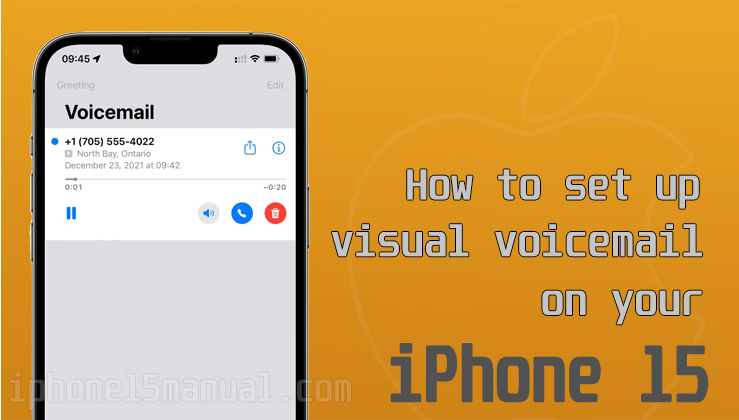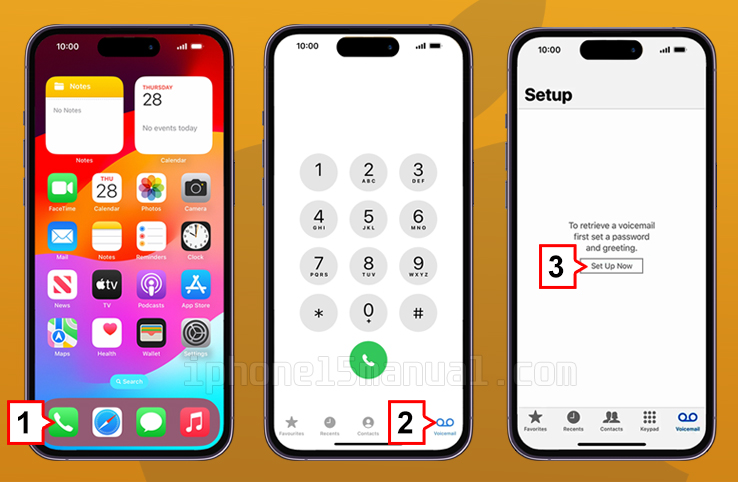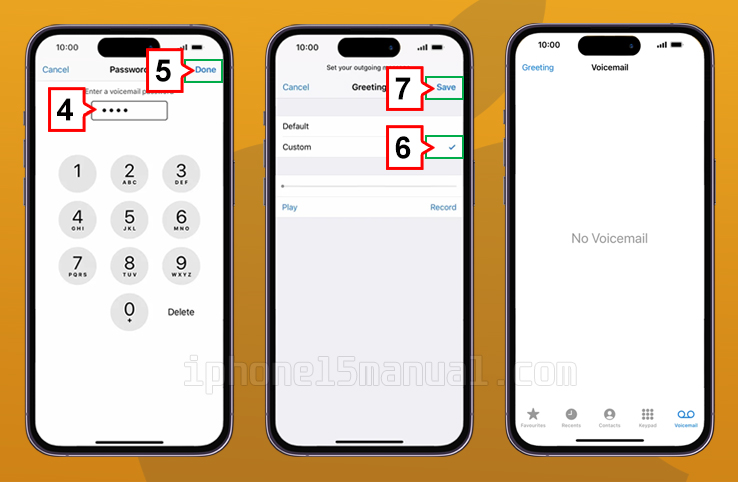Let’s learn how to set up voicemail on the iPhone 15, Apple’s latest smartphone. Voicemail is one of those features that plays an important role in our daily communication. If a customer can’t take a call, voicemail can help them not miss an important message.
Voicemail on the iPhone 15 offers enhanced features over previous models, and a user-friendly interface makes it easy for users to set up and manage. These features become even more important when you can’t take a call.
Setting up voicemail on the iPhone 15 is pretty straightforward. However, it can be a bit complicated for first-time users. In this article, we’ll explain how to set up voicemail on the iPhone 15 and how to customize the settings for a personalized experience.
Understanding the voicemail setup process
The process of setting up voicemail consists of a few steps. First, open the “Phone” app on your iPhone and tap the “Voicemail” tab. You can then tap the “Settings” button to set up your voicemail.
During this process, users will set a passcode for their voicemail. This password is required to access the voicemail, so be sure to remember it or write it down in a safe place. Afterward, you can change the password or change the voicemail settings.
Users can also set a greeting for their voicemail. This greeting is the message that plays when a caller reaches the voicemail. Users can use the default greeting or record a personalized message.
Steps to Set up voicemail on iPhone 15
Setting up voicemail on your iPhone 15 is a breeze. Here’s a step-by-step guide to get you started:
- First, you need to open the ‘Phone‘ app from the home screen of your iPhone 15. This is one of the default apps on the iPhone and is installed on every iPhone by default.
- Once you open the ‘Phone‘ app, you’ll see several tabs at the bottom of the screen. Among these, tap the ‘Voicemail‘ tab.
- On the ‘Voicemail‘ screen, locate and tap the ‘Set Up Now‘ button.
- Create a password (it will ask to you to enter it twice to confirm it)
- Tap Done on the top right corner when finished
- Choose to use the default greeting or create a custom one, tap Save when finishedCreate a password (it will ask to you to enter it twice to confirm it)
- Tap Done on the top right corner when finished.
- Finally, tap the ‘Greeting’ option to use the default greeting or record a new one, tap Save when finished. After completing these steps, you’re done setting up your voicemail.
Voicemail is now ready to use on your iPhone 15! You can listen to, delete, or save voicemail messages as needed, ensuring that you never miss an important communication.
Customizing voicemail settings for a personalized experience
Now that you’ve set up voicemail, it’s time to customize your settings for a personalized experience. Here are a few tips to make the most of your voicemail:
- Change your voicemail greeting regularly to keep it fresh and relevant.
- Set up a custom voicemail greeting for specific contacts to add a personal touch.
- Enable voicemail transcription to receive written transcriptions of your voicemail messages.
By customizing your voicemail settings, you can tailor your voicemail experience to suit your preferences and communication style.
Troubleshooting voicemail setup
Are you encountering issues with your voicemail setup? Don’t worry, we’ve got you covered. Here are some common troubleshooting tips:
- Ensure that your iPhone 15 has a stable cellular or Wi-Fi connection for voicemail setup.
- Check that your carrier supports visual voicemail, as some carriers may have specific requirements.
- If you’re experiencing technical difficulties, reach out to your carrier’s customer support for assistance.
By following these troubleshooting tips, you can resolve any potential issues and enjoy seamless voicemail functionality on your iPhone 15.
Utilizing the iPhone 15’s advanced voicemail features
The iPhone 15 also offers some advanced voicemail features. For example, the “Go straight to voicemail” feature allows users to forward unanswered calls directly to voicemail.
Additionally, the “Visual Voicemail” feature allows users to see their voicemail messages transcribed into text. This is especially useful in situations where calls are unavailable.
Finally, the “Forward messages” feature allows users to forward voicemail messages to others. This is especially useful when important messages need to be shared.
Conclusion and final though
Voicemail on the iPhone 15 helps users make their communication more effective. In this article, we’ve explained how to set up voicemail on the iPhone 15 and how to customize the settings for a personalized experience. We’ve also covered common troubleshooting tips and how to take advantage of advanced features. Use this information to make the most of voicemail on the iPhone 15.