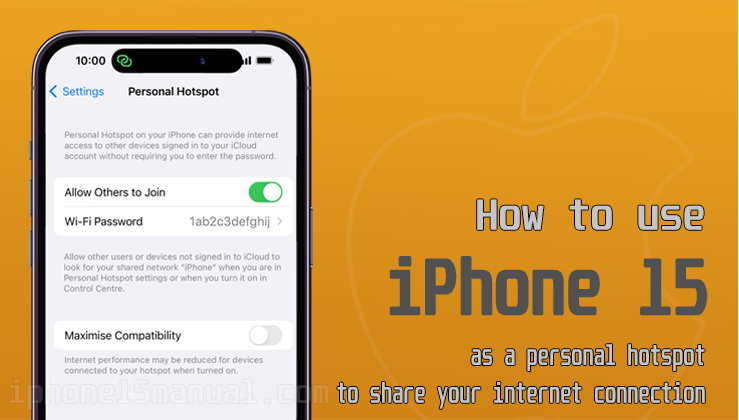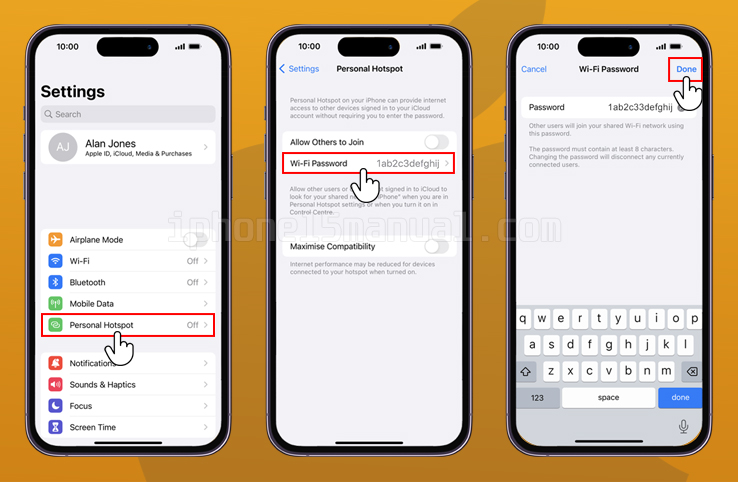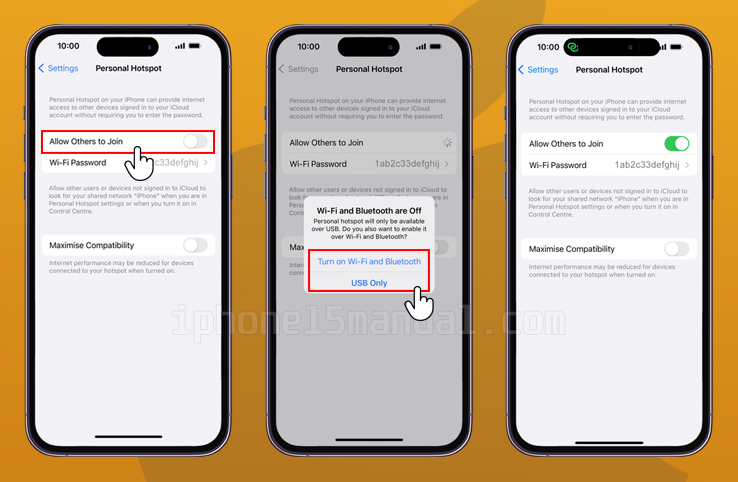Are you looking to share your iPhone’s internet connection with other devices? Setting up a personal hotspot on your iPhone 15 allows you to do just that. On the trip or in an area without Wi-Fi, a personal hotspot can connect your other devices to the internet. In this guide, we’ll walk you through the steps to set up a personal hotspot on your iPhone 15.
How to set up a personal hotspot on iPhone 15
To use your iPhone 15 as a personal hotspot, follow these steps:
- Open the Settings app on your iPhone 15.
- Look for the option “Personal Hotspot” and tap on it.
- Tap Wi-Fi Password and key in the required password and tap Done. The password prevent others from accessing your personal hotspot without your approval.
- Tap the indicator next to “Allow Others to join” to turn on the function.
- If Wi-Fi is turned off, tap Turn on Wi-Fi and Bluetooth.
- If Wi-Fi is turned on, tap Wi-Fi and USB only.
Does a personal hotspot on an iPhone cost money?
The cost of using a personal hotspot on your iPhone 15 depends on your cellular plan. Some carriers include personal hotspot usage as part of their plans, while others may charge an additional fee.
It is best to verify with your carrier to learn the specific costs and restrictions associated with using the personal hotspot feature on your iPhone 15.
Benefits of using a personal hotspot on your iPhone
Using a personal hotspot on your iPhone 15 offers several benefits:
- Internet access on the go: With a personal hotspot, you can access the internet on your other devices, such as laptops or tablets, even when you’re not in range of a Wi-Fi network.
- Secure connection: Personal hotspots use encryption to protect your data, ensuring a secure connection between your devices.
- Convenience: Setting up a personal hotspot is quick and easy, allowing you to connect your devices and get online in no time.
A personal hotspot on your iPhone 15 can be a great way to stay linked when you’re traveling, working from home, or just need internet access in a place without Wi-Fi.
Troubleshooting
If you encounter any issues while setting up or using the personal hotspot on your iPhone 15, here are a few troubleshooting tips:
- Check your cellular plan: Ensure that your cellular plan includes personal hotspot usage and that you have a sufficient data allowance.
- Restart your devices: Try restarting both your iPhone 15 and the device you’re trying to connect to the personal hotspot.
- Update your software: Make sure your iPhone 15 is running the latest version of iOS to ensure compatibility and stability.
- Reset network settings: If all else fails, you can try resetting your network settings on your iPhone 15. This will remove saved Wi-Fi networks and passwords, so make sure you have them handy.
If the issue persists, it’s recommended to contact your carrier or visit an Apple Store for further assistance.
Conclusion
Setting up a personal hotspot on your iPhone 15 is a convenient way to share your internet connection with other devices. By following the steps outlined in this guide, you can easily enable the personal hotspot feature and enjoy internet access on the go.
Remember to check with your carrier for any associated costs and limitations. Stay connected wherever you are with the personal hotspot feature on your iPhone 15!