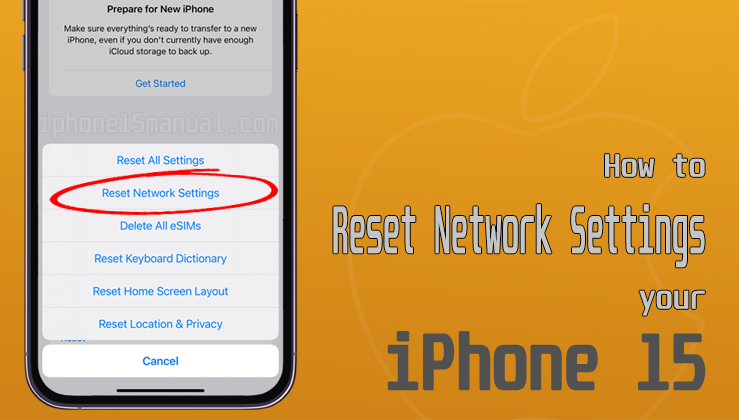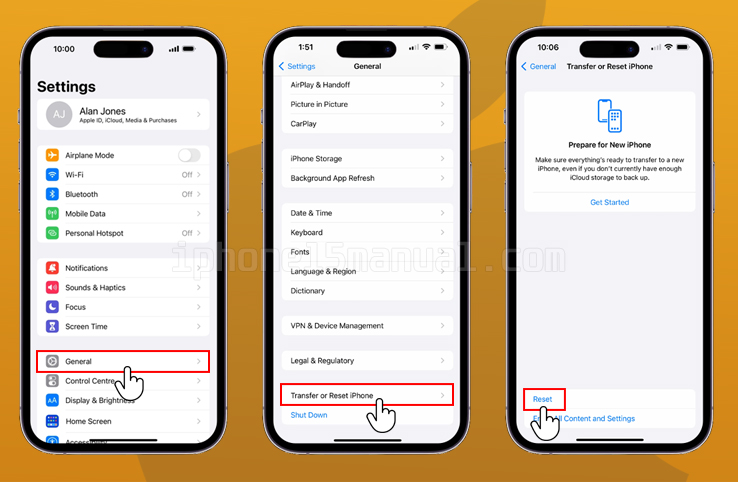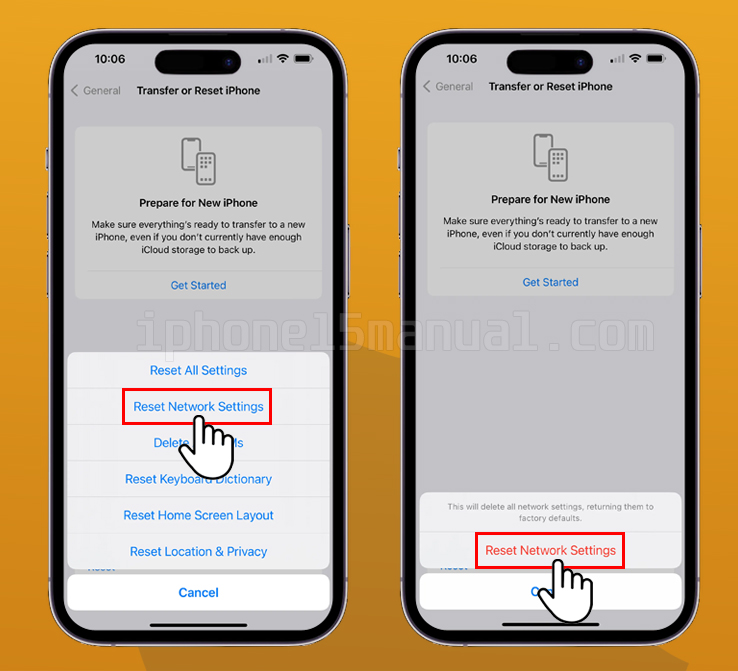If you’re experiencing issues with your iPhone 15’s network connection, resetting your network settings may help. This process will erase all saved Wi-Fi passwords and VPN settings, so you’ll need to re-enter them after the reset. In this blog post, we’ll go over when you should reset your network settings, the difference between resetting all settings and resetting network settings, and the steps to reset network settings on your iPhone 15.
What is resetting network settings?
Resetting network settings on your iPhone 15 involves erasing all saved Wi-Fi networks, cellular settings, VPN configurations, and Bluetooth pairings. It essentially restores your device’s network settings to their default state.
This process does not delete any personal data or media files on your iPhone; it only affects network-related settings. By performing this reset, you can eliminate any misconfigurations or conflicts that might be causing your network issues.
When should you reset network settings?
When persistent network issues arise that are not amenable to other troubleshooting techniques, you should think about resetting network settings.
If you have tried basic troubleshooting steps like restarting your iPhone, toggling airplane mode, or forgetting and reconnecting to Wi-Fi networks, but the issues persist, resetting network settings can be the next logical step.
It is also recommended to reset network settings if you have recently updated your iPhone’s software or if you are experiencing network issues after traveling to a different location.
How to reset network settings on your iPhone 15
- Open the Settings app on your iPhone 15.
- Scroll down and tap on “General.”
- In the General Settings, scroll down and tap on “Transfer or Reset iPhone.”
-
Tap Reset.
- Select “Reset Network Settings” from the available options.
- A warning message will appear, informing you that resetting network settings will erase all saved Wi-Fi passwords and other network-related settings. Confirm your decision by tapping on “Reset Network Settings” again.
Your iPhone 15 will now proceed to reset network settings. This process may take a few minutes, and your device will restart automatically.
Once your iPhone has restarted, you will need to reconnect to Wi-Fi networks and reconfigure any other network settings, such as VPN or cellular data settings.
Important things to know before resetting network settings
Before you proceed with resetting network settings on your iPhone 15, there are a few important things to keep in mind:
- Wi-Fi passwords: When you reset network settings, all saved Wi-Fi passwords will be erased. Make sure you have the necessary passwords to reconnect to your preferred Wi-Fi networks.
- Bluetooth pairings: Resetting network settings will also remove all Bluetooth pairings on your iPhone. You will need to re-pair your device with any Bluetooth accessories, such as headphones or speakers.
- Cellular settings: Resetting network settings will not affect your cellular plan or carrier settings. However, you may need to reconfigure certain cellular settings, such as APN settings, if necessary.
Benefits of resetting network settings
Resetting network settings on your iPhone 15 offers several benefits:
- Resolve network issues: By resetting network settings, you can eliminate any misconfigurations or conflicts that might be causing your network issues. This can result in improved internet speed, stable connections, and better call quality.
- Fresh start: Resetting network settings provides a clean slate for your network configurations. It allows you to start afresh and set up your Wi-Fi, cellular, and VPN settings from scratch, which can help in resolving complex network problems.
- Compatibility: If you have recently updated your iPhone’s software, resetting network settings can ensure compatibility between the new software and your network configurations. This can prevent any issues that may arise due to outdated or incompatible settings.
Troubleshooting network issues after resetting network settings
After resetting network settings on your iPhone 15, you may still encounter network issues. In such cases, try the following troubleshooting steps:
- Restart your iPhone: A simple restart can often resolve temporary glitches and connectivity issues.
- Check signal strength: Ensure that you are within range of a strong Wi-Fi or cellular signal. Weak signals can cause slow internet speeds or intermittent connections.
- Update software: Check for any available software updates for your iPhone 15. Software updates often include bug fixes and improvements that can address network-related issues.
- Contact your service provider: If you are experiencing persistent network problems, it may be worth contacting your service provider for assistance. They can troubleshoot any network issues on their end or provide guidance specific to your carrier.
Conclusion
Network issues can be frustrating, but with the ability to reset network settings on your iPhone 15, you have a powerful tool to troubleshoot and resolve these problems.
By understanding when to reset network settings, how to perform the reset, and the benefits it offers, you can effectively tackle network issues that may arise on your device.
Remember to follow the necessary precautions, such as saving Wi-Fi passwords and reconfiguring settings, to ensure a smooth transition after resetting network settings.
With these steps and troubleshooting tips, you can enjoy a seamless network experience on your iPhone 15.
CTA: If you found this article helpful, don’t forget to share it with other iPhone 15 users who might be experiencing network issues. Together, we can troubleshoot and resolve network problems effectively.