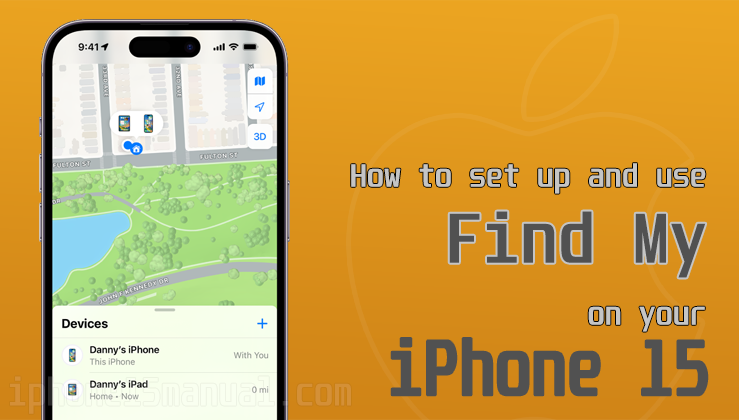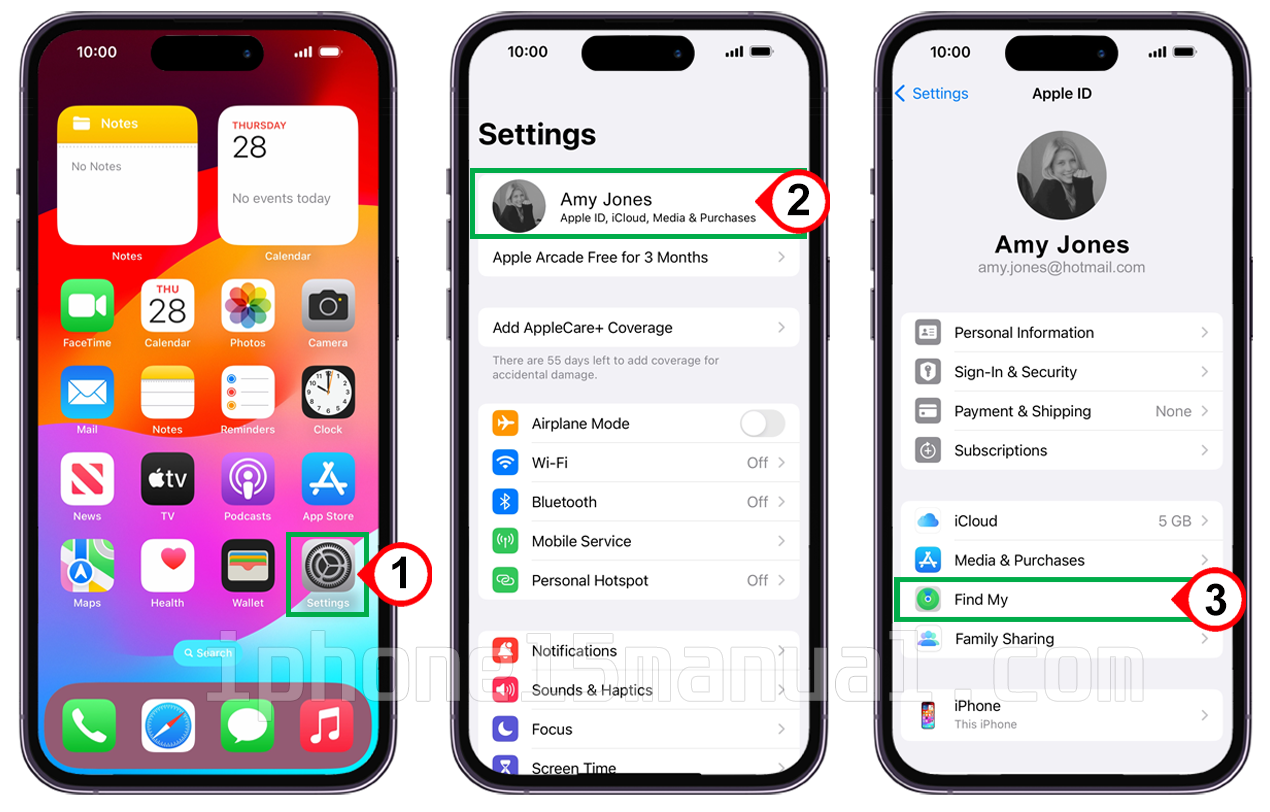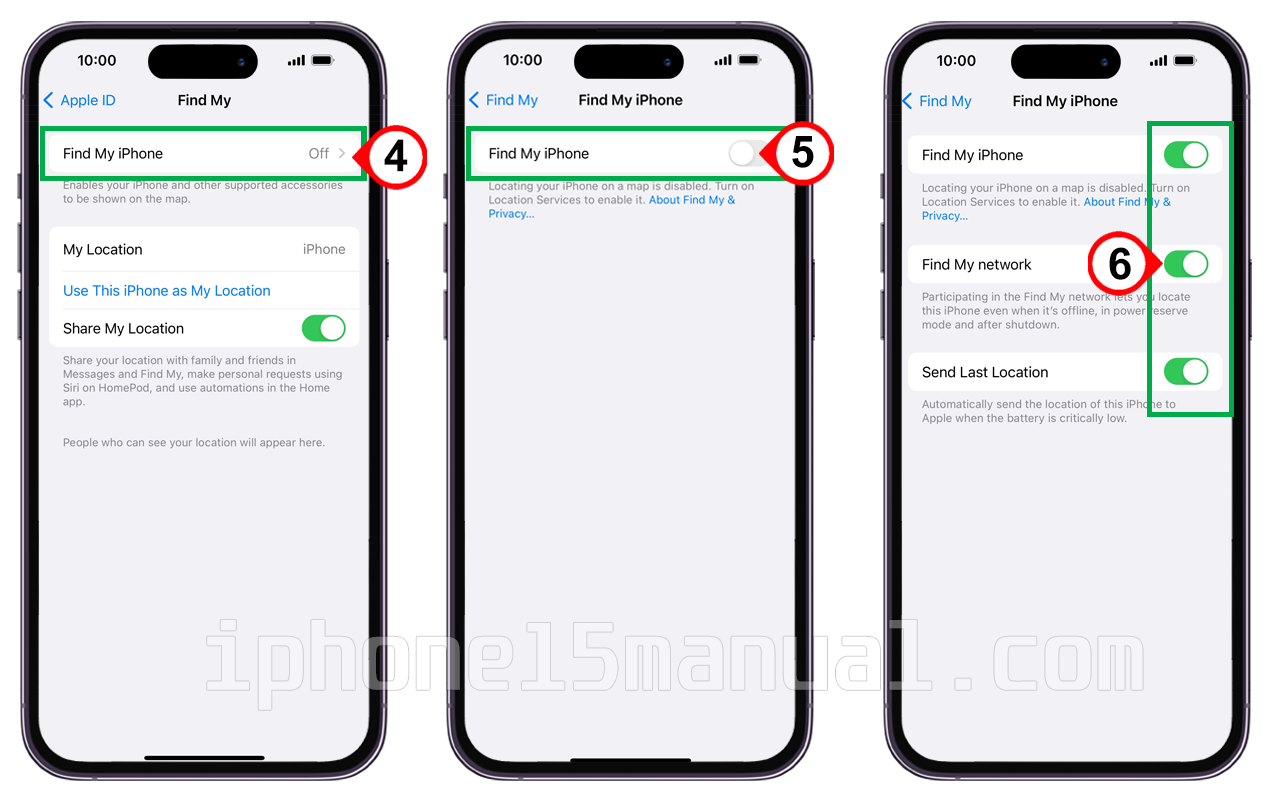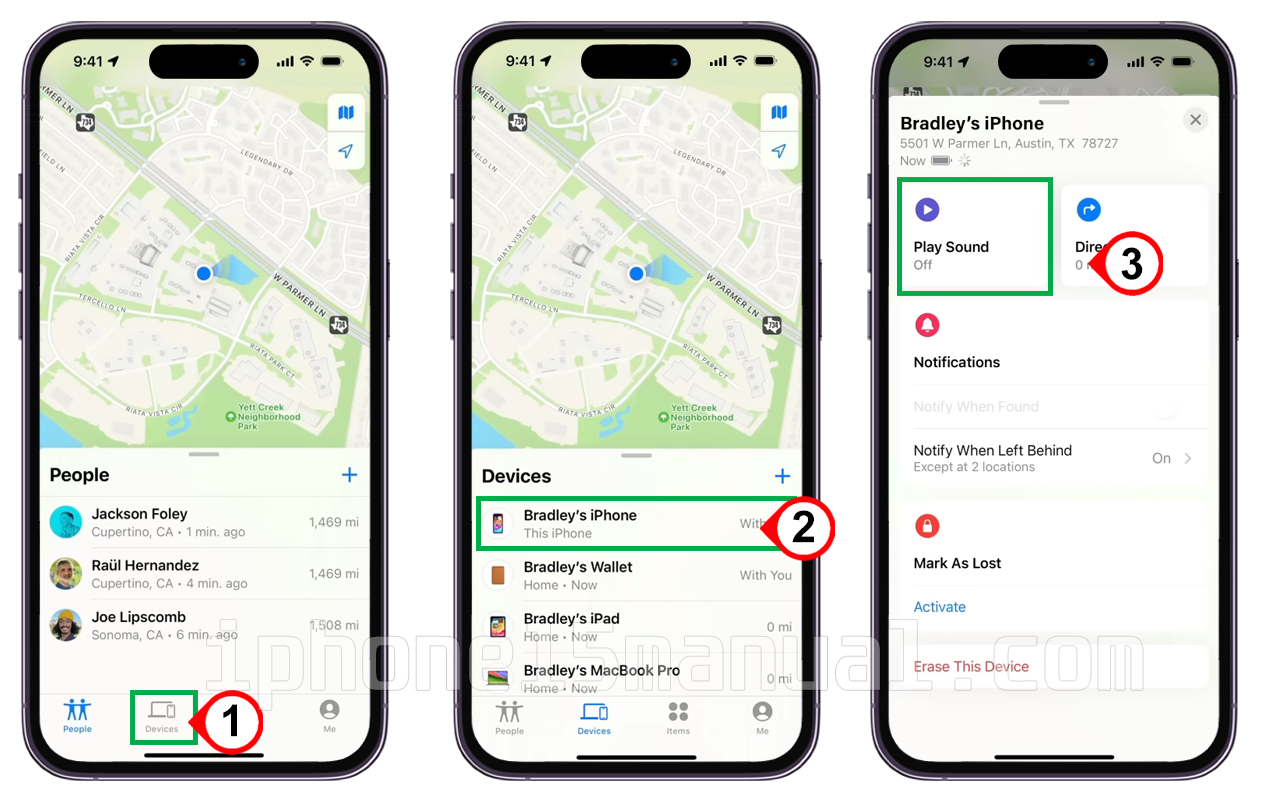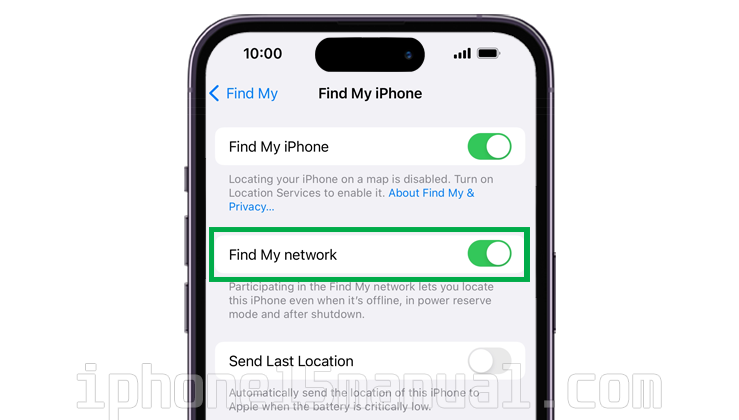The iPhone 15 comes with a powerful feature called Find My, which helps you locate your device or your friends’ devices on a map. This feature is available on the iPhone 15 and iPhone 15 Plus, and it can be used to meet up with friends or locate a missing device. In this article, we’ll discuss how to use Find My on iPhone 15 and explore its various functionalities.
Steps to set up find my on your iPhone 15
Find Me allows users to view the location of their devices on a map, remotely lock them, play a sound, display a message, or erase all the data on them.
Before you can use this feature, you need to set up first.
To set up Find My on your iPhone 15, you can follow these steps:
- On your iPhone, go to Settings > [your name] > Find My.
- If you’re asked to sign in, enter your Apple ID.
- Tap “Find My,” then tap Find My iPhone.
- Tap the indicator next to “Find My iPhone” to turn on the function.
- Tap the indicator next to “Find My Network” to turn on the function.
- Tap the indicator next to “Send Last Location” to turn on the function.
How to use Find My on iPhone 15
To use Find My on iPhone 15 to track a lost or stolen iPhone, you can follow these steps:
- Open the Find My app on your iPhone or visit iCloud.com/find on a computer.
- Choose “Devices” and select your lost iPhone to find it on a map.
- If your iPhone is nearby, you can play a sound to help locate it.
- You can also mark your device as lost to remotely lock it with a passcode and display a custom message with your contact information.
If your iPhone is permanently lost or stolen and it’s covered by AppleCare+ with Theft and Loss, you can file a claim for your lost device.
Does Find My iPhone work when the phone is off?
Find My on iPhone can work even when the phone is turned off. With iOS 15 or later, the Find My app uses a feature called “Findable when off,” which allows the device to send a beacon that can be picked up by other Apple devices and shows up in the Find My app.
This means that even if the iPhone is turned off, the Find My app can still locate it as long as the battery is not dead. The feature works automatically as long as the Find My network is enabled on the iPhone.
When the device is offline, its last known location is still visible in the Find My app. Therefore, if your iPhone is lost or stolen and turned off, you can still use the Find My app to track its last known location and take appropriate actions to recover it.
Using Find My to Locate Friends and Family
To locate friends and family using Find My, you can use the Find My app on your iPhone or iPad. First, you need to share your location with your friends and family by turning on Share My Location in the Find My app.
Then, you can add friends and family members to your People list and see their location on a map. You can also set up location-based notifications to know when someone arrives at or leaves a location.
If you have Family Sharing set up, you can share your location with family members automatically. Additionally, you can use Find My to locate lost Apple devices, AirTags, or third-party items.
There is also a separate app called Find My Friends that allows you to easily locate friends and family using your iPhone, iPad, or iPod touch.
Troubleshooting common issues with Find My
If you encounter any issues with Find My on your iPhone 15, such as receiving errors or experiencing connectivity problems, try the following steps:
- Ensure that your iPhone is connected to a cellular data or Wi-Fi network.
- Make sure your iPhone’s software is up-to-date.
- Restart your iPhone to resolve any temporary issues.
- If you’re trying to locate a family member’s device, ensure that they have enabled Find My on their device and are signed in with their Apple ID.
Conclusion
Find My is a valuable tool for iPhone 15 users, providing a variety of features to assist you in locating lost or stolen devices as well as keeping track of your friends and family. You can ensure that your iPhone 15 is always easy to find and secure by properly configuring and using Find My.