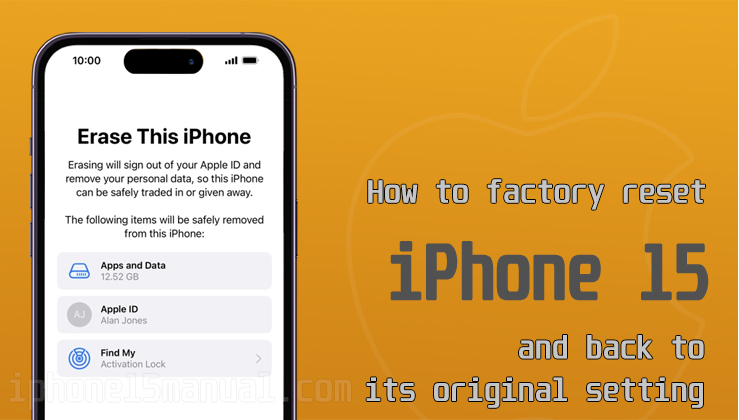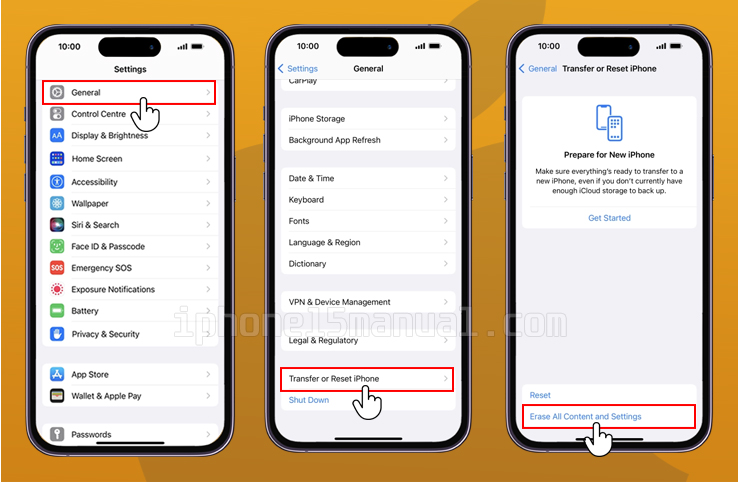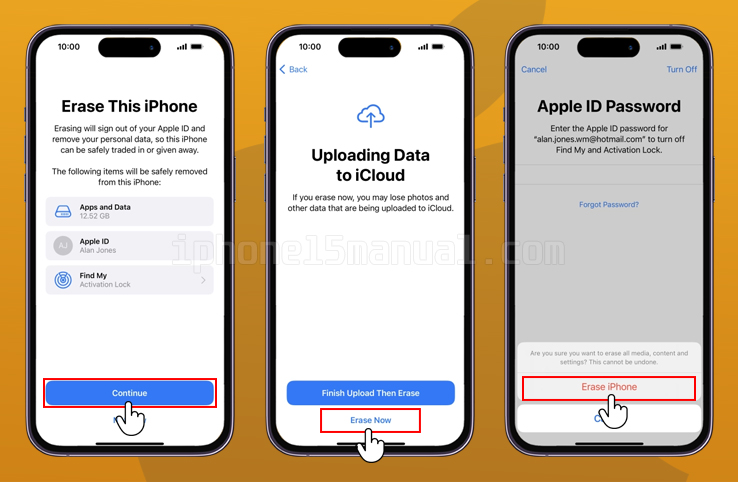Factory reset your iPhone 15 can be a useful solution for various situations. Whether you’re experiencing issues with your device, planning to sell or trade it in, or simply want to start fresh, a factory reset can help. By erasing all data and settings, you can return your iPhone 15 to its original state.
In this blog post, we will guide you through the process of factory reset your iPhone 15, ensuring that you have a smooth and hassle-free experience.
Why you should factory reset your iPhone
There are several reasons why you might consider factory resetting your iPhone 15:
- Resolving Issues
If your iPhone 15 is experiencing performance problems such as freezing, crashing, or unresponsiveness, a factory reset can help resolve these issues.
By wiping the device clean and starting fresh, you can eliminate any software glitches or conflicts that may be causing the problems.
- Preparing for Sale or Trade-In
If you’re planning to sell or trade in your iPhone 15, it’s crucial to erase all personal data from the device.
A factory reset ensures that your personal information, including contacts, messages, photos, and accounts, is completely removed from the device, protecting your privacy and preventing unauthorized access to your data.
- Starting Fresh
Sometimes, you may simply want to start with a clean slate on your iPhone 15.
Whether you want to customize your device from scratch, get rid of unnecessary apps and files, or optimize its performance, a factory reset can help you achieve that fresh start.
If you want to fix problems, get ready for a sale, or just start over, a factory reset can help you reach your goals.
Steps to factory reset your iPhone 15
Performing a factory reset on your iPhone 15 is a straightforward process. Here’s a step-by-step guide to help you through it:
- Back up Your iPhone: Before proceeding with a factory reset, it’s essential to back up your iPhone data. This ensures that you have a copy of your important data, such as photos, videos, contacts, and app data, which you can restore later if needed. You can back up your iPhone using iCloud or iTunes.
- Access Settings: Open the Settings app on your iPhone 15.
- Navigate to General: Scroll down and tap on “General” in the Settings menu.
- Find Reset Options: In the General Settings, locate and tap on “Transfer or Reset iPhone.” This will open a menu with various reset options.
- Choose Factory Reset: From the reset options, select “Erase All Content and Settings.” This option will completely wipe your iPhone 15, returning it to its factory default settings.
- Confirm the Reset: A warning message will appear, informing you that all data will be erased. Confirm your decision by entering your passcode or Apple ID password when prompted.
- Wait for the Reset: Your iPhone 15 will now begin the reset process. It may take a few minutes for the device to erase all data and settings. Once the reset is complete, your iPhone will restart, and you’ll be greeted with the iOS Setup Assistant.
- Restore or Set Up as New: At this point, you can choose to restore your iPhone from a backup or set it up as a new device. If you have a recent backup, you can easily restore your data and settings. Otherwise, you can set up your iPhone as new and start fresh.
By following these steps, you can successfully factory reset your iPhone 15 and return it to its factory default settings.
What is the difference between a factory reset and resetting all settings on an iPhone?
Resetting your iPhone can be a useful solution for various situations. However, there are different types of resets available, and it’s important to understand the differences between them to choose the right one for your needs.
In this section, we will compare factory resets and resetting all settings on the iPhone, highlighting their differences.
Factory Reset vs. Resetting All Settings on the iPhone
The primary difference between a factory reset and resetting all settings on an iPhone is the extent of the reset. Here’s a breakdown of what each option does:
- Factory Reset
A factory reset, also known as erase all content and settings, is a complete wipe of your iPhone.
This option will erase all data and settings on your device, returning it to its original state. This means that all your personal data, including photos, videos, apps, email accounts, and everything else stored on your iPhone, will be deleted.
After the factory reset, your iPhone will be like a brand new device, and you’ll need to set it up from scratch.
- Resetting All Settings
Resetting all settings, on the other hand, only resets the settings of your iPhone to their default values. This means that your personal data, such as photos, videos, and apps, will remain intact.
However, your iPhone’s settings, such as brightness, Wi-Fi, Bluetooth devices, and other preferences, will be reset to their default values.
This option is useful if you’re experiencing issues with your device’s settings and want to start fresh without losing your data.
Which Option should I choose?
The reset option you should choose depends on your specific needs. Here are some scenarios where each option might be appropriate:
- Factory Reset
You’re planning to sell or trade in your iPhone and want to erase all personal data.
You’re experiencing issues with your device, such as freezing or crashing, and want to start fresh.
You want to completely wipe your iPhone and start from scratch.
- Resetting All Settings
You’re experiencing issues with your device’s settings and want to start fresh without losing your data.
You want to restore your iPhone’s default settings without erasing your personal data.
Conclusion
In conclusion, a factory reset and resetting all settings on an iPhone are two different options with different outcomes.
A factory reset will erase all data and settings on your device, returning it to its original state, while resetting all settings will only reset your iPhone’s settings to their default values.
Choose the option that best suits your needs, and make sure to back up your iPhone before performing any reset to avoid losing your data.